4. Create Route Server Subnet and Route Server
4.1 Create Route Server Subnet
A “Route Server Subnet” is mandatory for the Route Server. In this post, the Route Server Subnet is created prior to the creation of Route Server. Please note the Route Server Subnet is mandatory to have a name called “RouteServerSubnet”, any other name will not be accepted. This is the corresponding screen capture of creating Route Server Subnet:
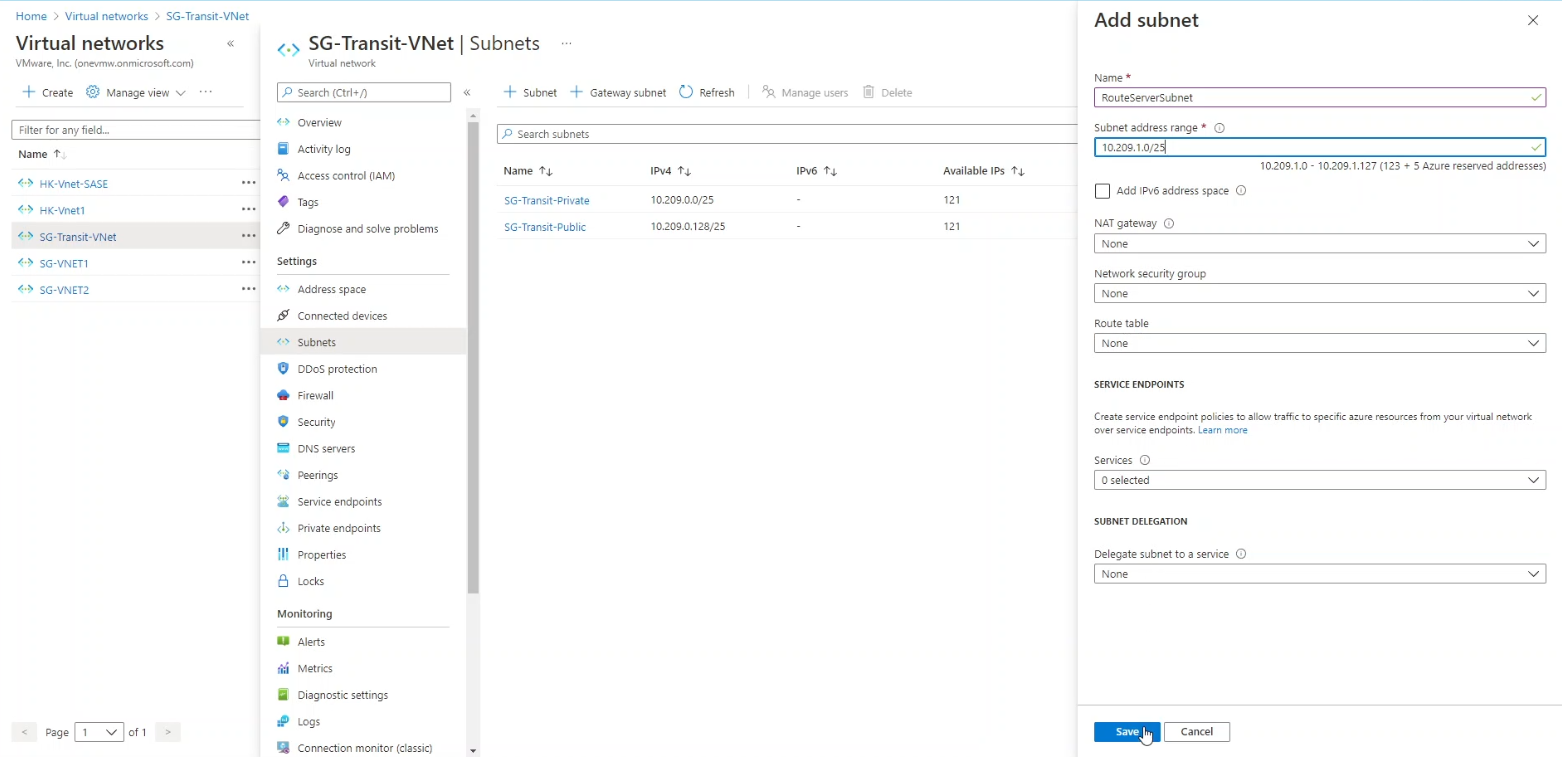
Figure 10 shows how to create RouteServerSubnet, in this example, the address range for this subnet is 10.209.1.0/25
4.2 Create Route Server
To create route server, search Route Server in Azure portal and click on Route Server. When arrived in the Route Server menu, click on “Create new route server”. The following is the Route Server creation screen used in this post:
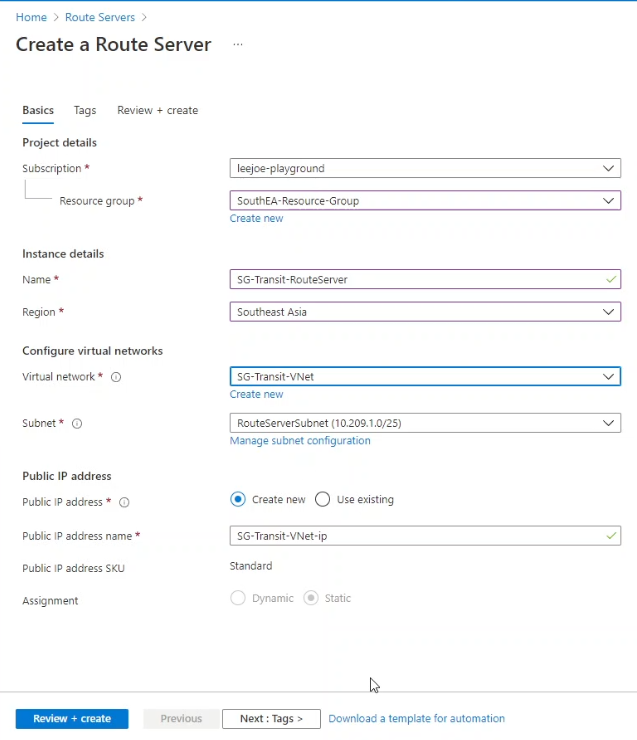
We need to select the region where the Route Server will be located, in this post, the Route Server named SG-Transit-RouteServer is located at Southeast Asia (Singapore). The Route Server will be placed in VNet SG-Transit-VNet. The subnet is the RouteServerSubnet created in the previous step. A public IP address is mandatory for Route Server, the option of create a new public IP address was selected. After every field is filled, click “Review + create”, and then click “Create”, the Route Server will be created. From my experience, it took around 15-20 minutes for the Route Server get created.